Setting Up Your Computer
Ensure you are running the latest version of Windows (Build >= 2004)
- Visit https://www.microsoft.com/en-us/software-download/windows10
- Click on the “Update Now” button
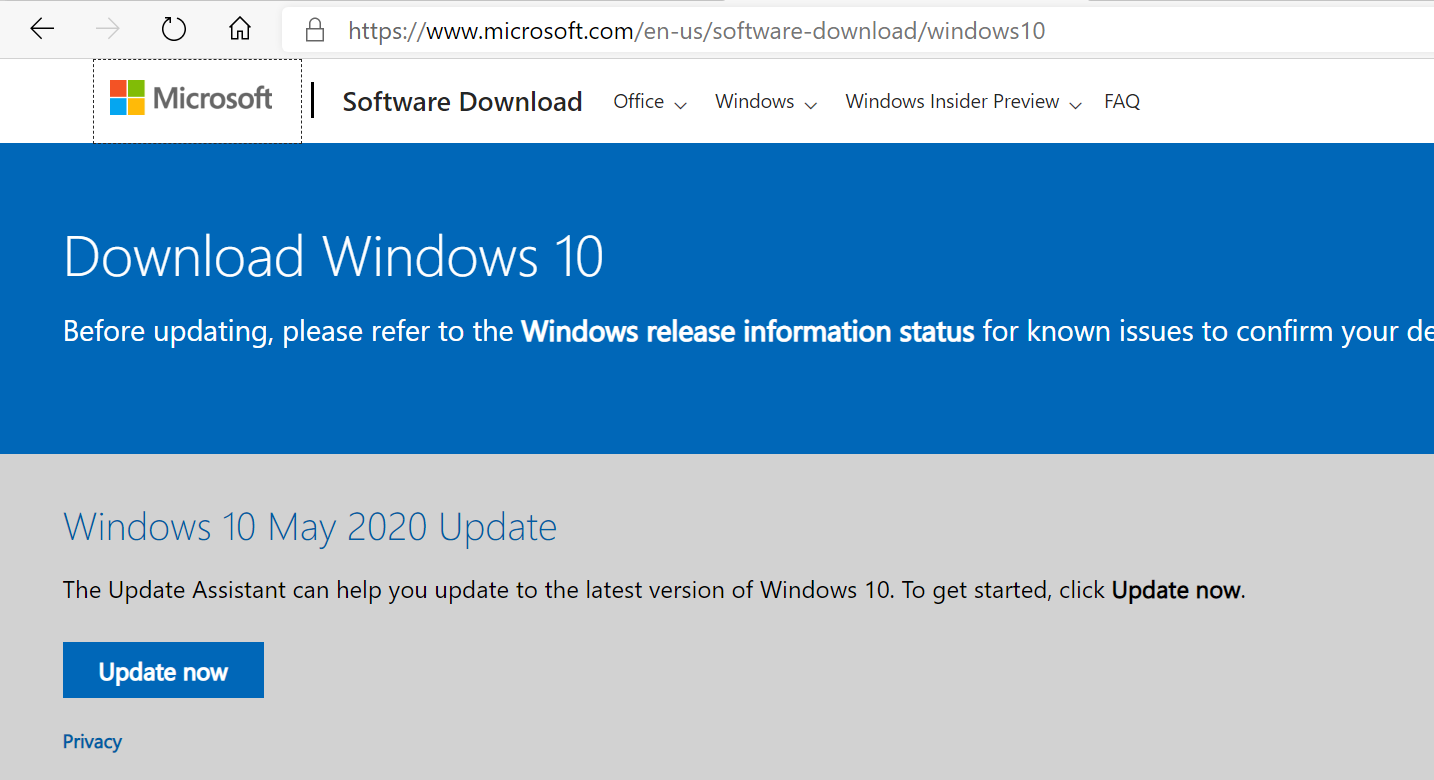
Step 01 If you are running macOS, ensure you are running at least macOS 10.13 (Mojave) and skip to step 5
Open/Run the Update Tool and follow the steps to install the update
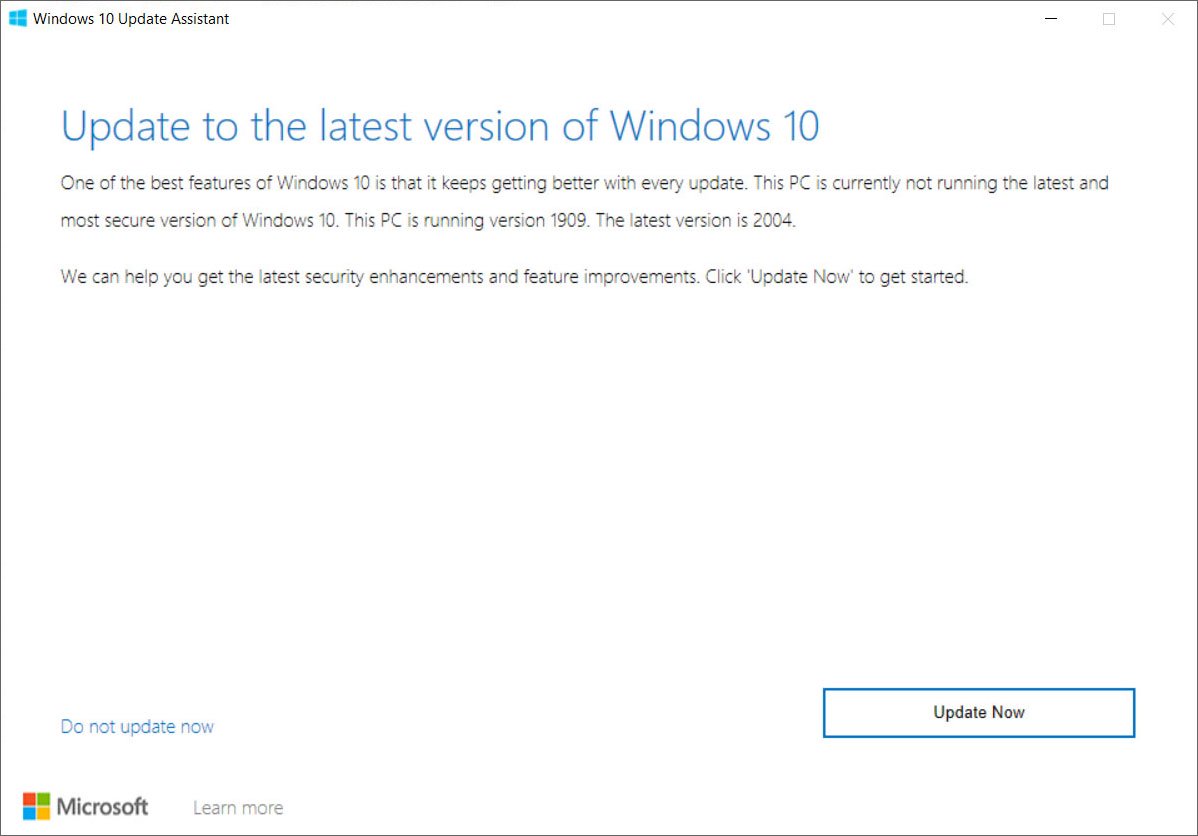
Step 02 Install the May 2020 Windows 10 Update (this will take a lot of time)
Restart your computer as prompted
Visit https://www.docker.com/get-started to download “Docker Desktop”
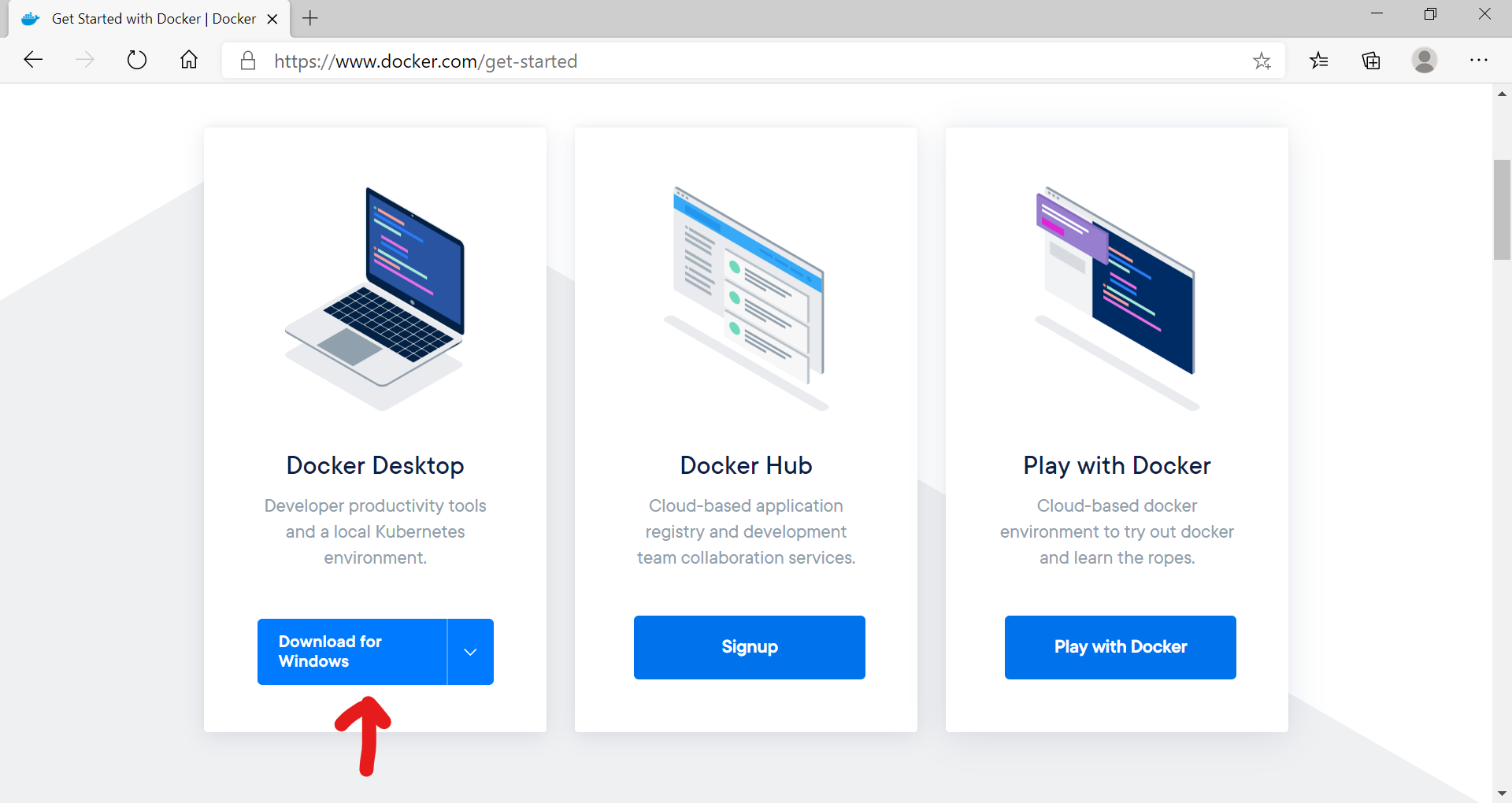
Step 05 Install Docker Desktop.
- Ensure “Enable WSL 2 Windows Features” is checked if running on Windows 10
Close/Restart your computer. If you are running macOS, skip to step 11
Upon login, you should be prompted to install a WSL 2 kernel update. https://aka.ms/wsl2kernel
Download and install the Linux kernel update package
Click the “Restart” button from Docker Desktop
Download (and Install) Visual Studio Code from https://code.visualstudio.com/
NOTE: If running Windows 10, we recommend the “System Installer” instead of the User Installer (which is the default)
If you want to set up a Local development environment for your classes, please visit Devcontainer Setup
If you want to remotely connect to the Linux Lab for your class(es), please visit Remote SSH Setup